Setting up and using OnSong
OnSong is an app for the Apple iPad that manages and displays chord charts. The app can only be purchased in the iTunes store. Currently, OnSong is $19.99. This post will list what you need to get started setting up and using OnSong.
In order to setup and use OnSong, you will need the following:
Mandatory:
- An iPad (gen 2 or higher).
- A computer with Internet access.
- An iTunes account.
- A DropBox account.
- A text editor (Notepad++ for Microsoft-based computers).
Optional (but highly recommended)
- ChordSmith chordpro editor (giftware, payable with paypal).
- Chordpro Buddy (iTunes purchase).
In reference to ChordSmith, you can do without it, however, I highly recommend you drop $10 or $15 dollars to the author and install this program. It is feature rich, and makes quick work of editing a chordpro file. Plus, it has a transpose function to boot! Go ahead and purchase it, cause I'll be referencing it quite frequently.
Setup your hardware:
The first step is to setup your iPad and authorize your computer that has your iTunes software installed on. I will not go into setting up the iPad or your computer to use the iPad. Use the links above and, if needed, find a youtube video or a young person and give them a $20 to do it for you. I do not setup computer devices! I manage networks and technology devices as a career, so the last thing I want to do is setup and/or troubleshoot a computer in my spare time. So, don't even ask. I mean, I took the time to do this blog entry for you, what more do you want?
Install OnSong:
After you have your iPad up and running and your iTunes account setup, you will need to purchase and install the OnSong app. This is not hard, The quick and dirty is to open iTunes, search for "OnSong" click on purchase, download it to your iTunes computer and install it to your iPad (USB connection from iPad to computer).
Create your free DropBox account:
Go to Dropbox.com and create a free account. This is where you will store your chord charts. Once your account is setup, create a folder on DropBox named "onsong". You then need to install the dropbox application on your PC (or Mac). This will place a Dropbox icon (link) in your "file manager" (Windows Explorer for Microsoft or Finder for Mac). That way, you can save your chord charts directly to your onsong directory in dropbox.
Authorize OnSong to access your DropBox account:
When you access your OnSong app on your iPad, you will need to download chord charts to your iPad. During the process, you will have a choice to use DropBox. Select that option. OnSong will ask for permission to access the DropBox account. After that, you can automatically download charts from DropBox anytime you have Internet access.
At this point you should have a functioning iPad, OnSong should be install and working properly. You should have a DropBox account with the appropriate folders. You should also have your computer with iTunes, and ChordSmith installed. So, what you need now is chord charts to upload to your DropBox folder. You then will be able to download your charts to your iPad using OnSong. But how do you do this?
Creating chord charts:
OnSong will allow you to upload Word Documents, PDF files, Text files, RTF files, as well as others. You might be tempted to just upload your current Word documents or PDF files to OnSong and be done with it. DON'T DO IT!!!!!!!!!!!!! Look, you can do it this way, but you will not be able to use most of the functionality in OnSong! The best type of file to upload to your iPad for OnSong is the chordpro format. In using the chordpro format, you have the option to change the output color, take notes, AND transpose your charts on the fly! So, do it right the first time and be done with it.
A chordpro file is a plain text file with metadata tags embedded in the file. Once you get the hang of it, creating chordpro charts is a breeze. If you format the chart in the proper chordpro format, OnSong will display a nicely formatted file with the chord of the song highlighted, the chorus will be highlighted and your special notes will be displayed. You will have to experiment with the chordpro editor to get used to it, and learn what you want your files (your music) to look like.
You can go to this YouTube channel and see several tutorials for ChordSmith created by the author John Grosberg.
I will point out that it takes a lot of initial work to get your chordpro files edited. I suggest doing only a few at the time until you get all of your current charts converted.
Below is an example of a popular song created in the chordpro format. Everything in {curly brackets} is a chordpro meta tag. For example: {t:Amie} diplays the title of the song "Amie".
************************************************************************
{t:Amie}
{st:Pure Prairie League}
{Key:[A]}
Duration:03:30
[A]I can see why y[G]ou think y[D]ou b[A]elong to m[G]e. [D]
[A]I never tried to m[G]ake you th[D]ink or l[A]et you see one thing for you[D]rself.
But now you’re o[C]ff with someone else and I’m al[D]one.
You see I th[C]ought that I could keep you for my o[E]wn.
{soc}
[A]Amie, w[G]hat you wanna [D]do? I[A] think that I c[G]ould stay with y[D]ou,
for a w[Bm]hile maybe longer if I d[E]o…
{eoc}
[A]Don’t you think the t[G]ime is r[D]ight for us [A]to find. [G] [D]
[A]All the thin[G]gs we[D] thought weren’t proper co[A]uld be right in time and can y[D]ou see,
[D]Which way [C]we should turn together or al[D]one?
I can ne[C]ver see what’s right or what is wr[E]ong…
(yeah you take to long to see)
{soc}
[A]Amie, w[G]hat you wanna [D]do? I[A] think that I c[G]ould stay with y[D]ou,
for a w[Bm]hile maybe longer if I d[E]o…
{eoc}
Solo:
{soc}
[A]Amie, w[G]hat you wanna [D]do? I[A] think that I c[G]ould stay with y[D]ou,
for a w[Bm]hile maybe longer if I d[E]o…
{eoc}
[A]Now it’s come to w[G]hat you w[D]ant, you’ve had [A]yer way. [G] [D]
[A]And all the things you’re fig[G]ht’n for[D] just fad[A]ed into gray and can you s[D]ee,
that I d[C]on’t know if it’s you or if it’s [D]me?
If it’s o[C]ne of us, I’m sure we both will s[E]ee…
(won’t you look at me and tell me?)
{soc}
[A]Amie, w[G]hat you wanna [D]do? I[A] think that I c[G]ould stay with y[D]ou,
for a w[Bm]hile maybe longer if I d[E]o…
{eoc}
{soc}
[A]Amie, w[G]hat you wanna [D]do? I[A] think that I c[G]ould stay with y[D]ou,
for a w[Bm]hile maybe longer if I d[E]o…
{eoc}
[E]I keep, fa[A]llin’ in and out of [G]love with y[D]ou. [A]Fallin’ in and out of [G]love wi[D]th you.
[A]Don’t know what I’m gonna d[G]o… [D]
[D]I keep, fall[A]in’ in and out of [G]l-o-v-[D]e, w[Amaj?]ith y---[A]o----u…
*****************************************************************************
The above formatted file will be displayed like this:
Notice the chords are in a different color. You can set the text color and background color of the chords to display any way you want. I generally use a yellow background and a red font for the chords. They stand out nicely that way and is easy to read.
Editing your chord charts:
If you frequently use a word processor (such as Microsoft Word) to create charts, you should use a Courier font. The courier font is a fixed-width font. This means all of the text characters and spaces are the same width. Your chords and lyrics will line up properly using courier. You should also save your word processor files as plain text. Then you can import them into ChordSmith for chordpro formatting.
I recommend that you start out using ChordSmith as your text processing of chordpro charts. If you already have a lot of word processor charts, you will want to convert them to chordpro. You can copy the text from Word (or your word processing program) and paste them into ChordSmith. You will probably have to do some editing (mostly to line up the chords with the lyrics). Lining up chords and lyrics is the biggest problem you will have in converting existing charts.
ChordSmith has a function that will convert a conventional, regular chord chart into a chordpro chart easily. When you first start out, expect to "redo" some of your charts. This is just normal. You might have to add spaces or lines in order to more easily read the chart in a gigging situation. I like my charts to be laid out in the exact order that the song will be performed. I do not place a repeat chorus lines in my charts. I put the actual chorus if it is to be repeated. I also have the chart laid out in a clean, easy to read format with plenty of spaces and lines.
ChordSmith also has a excellent transpose function. So, if someone sends you a chart in the key of "C" and you need to transpose to the key of "E" it is a two-step action. This in itself is worth the cost of the program.
Other considerations:
- You should periodically backup your DropBox files. Copy them to an external hard drive, write them to a CD or DVD, but back them up!!!!!! You don't want to lose all of that hard work!
- Consider purchasing the ChordPro Buddy program if you use a mac (available on iTunes store). It is an editor that has a preview window that shows you what your finished product will look like. It is not necessary but is a nice luxury.
- You can also try out the SongBook Editor for Windows-based computers. It is a chordpro editor that has a preview window as well.
The following are links to OnSong and other sites you might find interesting or useful.
- OnSong:
- http://onsongapp.com/
- OnSong Support Community:
- https://getsatisfaction.com/onsong/topics/
- OnSong channel:
- http://www.youtube.com/user/onsongapp
- ChordPro Buddy:
- http://www.gfapps.com/chordprobuddy/
- http://www.youtube.com/user/gerflo09
- Chordsmith:
- http://www.statistics101.net/chordsmith/
- Chordie:
- http://www.chordie.com/
- Notepad++:
- http://notepad-plus-plus.org/
- TextWrangler:
- http://www.barebones.com/products/textwrangler/
Additional Chord Chart Resources:
- http://www.chordie.com/
- http://www.classic-country-song-lyrics.com/
- http://www.lyrics-p.com/
- http://www.roughstock.com/cowpie/
- http://www.azchords.com/
- http://www.theguitarguy.com/home.htm
- http://scorpexuke.com/songlist.html(Songs here are in ChordPro format for Ukelele)
- http://www.guntheranderson.com/v/toc.htm
You should be able to follow these instructions and, without too much heartburn, have OnSong up and running in no time! Hey, I did. And I didn't have this tutorial to help me. So, quit whining and get to work!
Good luck,
Dave
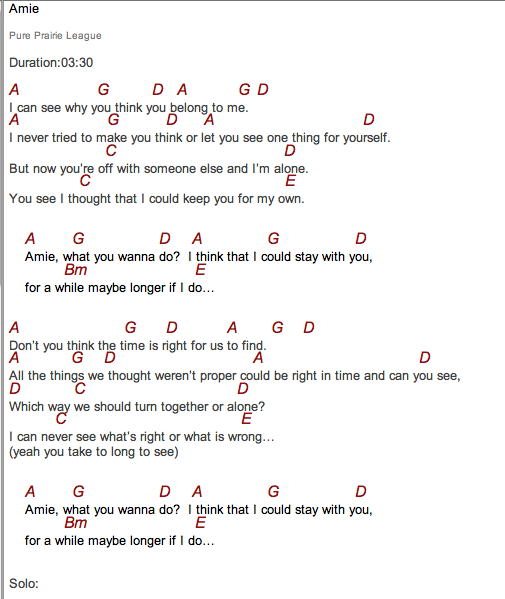

Comments
Post a Comment